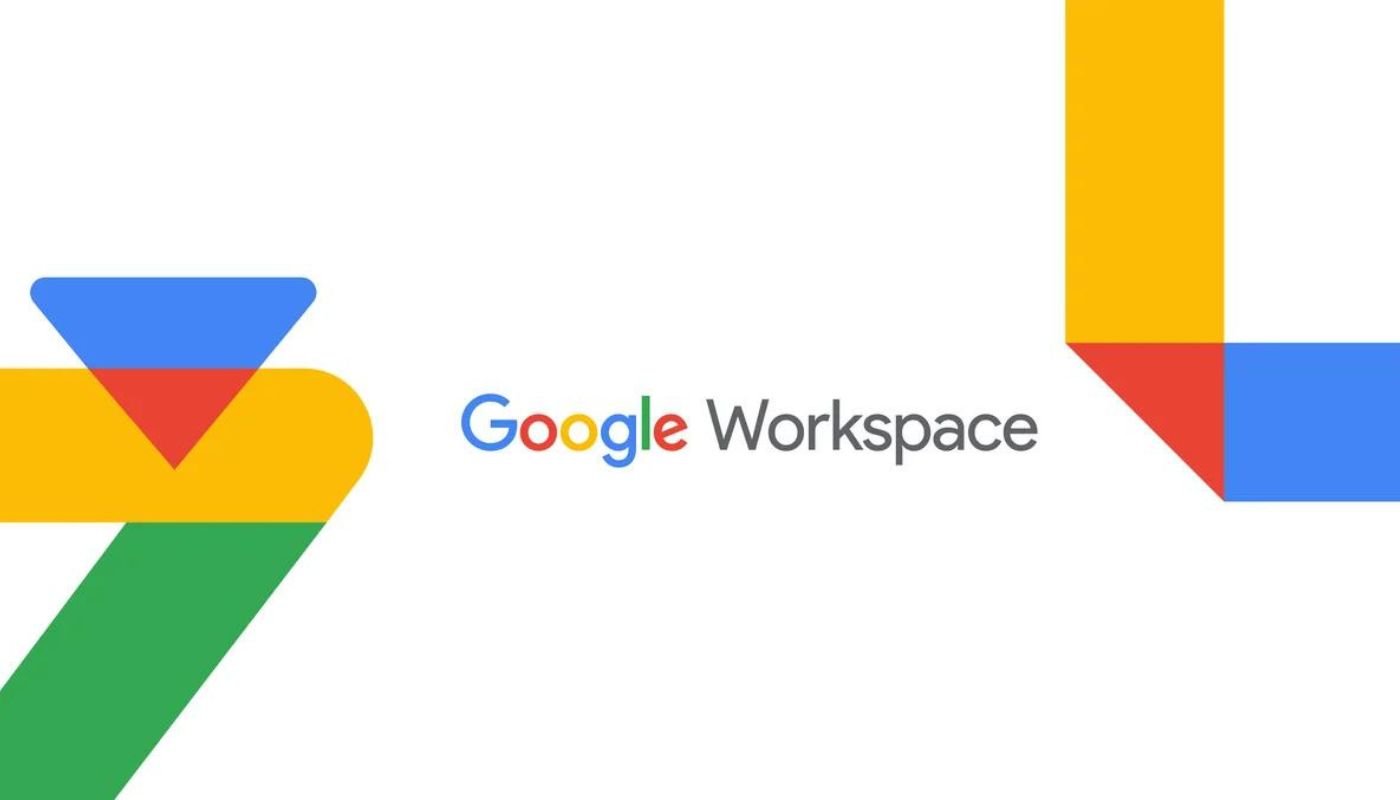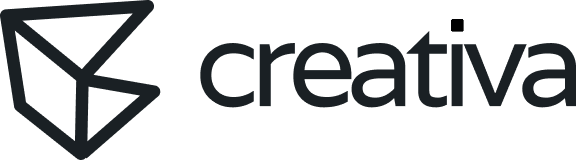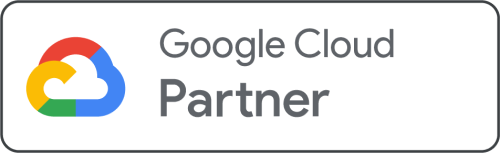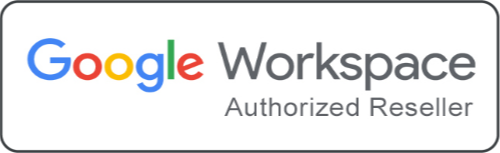In the era of remote work and digital collaboration, effective communication tools are essential for maintaining productivity and keeping teams connected. Google Meet has emerged as one of the leading video conferencing solutions, offering robust features that go beyond simple video calls. While many businesses use Google Meet for basic meetings, the platform’s advanced features can significantly enhance your communication strategies and overall business efficiency.
In this article, we’ll explore some of the advanced features of Google Meet that you should be using to boost your business communication and maximize the platform’s potential.
1. Breakout Rooms: Enhance Collaboration in Large Meetings
Breakout rooms are a powerful feature that allows you to divide larger meetings into smaller, more focused groups. This is particularly useful for workshops, brainstorming sessions, and training programs where participants need to collaborate closely on specific topics.
Key Benefits:
- Focused Discussions: Breakout rooms enable participants to have in-depth discussions without the distractions of a larger group.
- Interactive Sessions: Facilitate more interactive and engaging meetings by encouraging group participation.
- Efficient Time Management: Assign specific tasks or discussion points to each breakout group to ensure the meeting remains productive and on schedule.
How to Use:
To create breakout rooms, start a meeting, click on “Activities” at the bottom-right corner, select “Breakout rooms,” and then set up the number of rooms and assign participants. You can also shuffle participants or manually move them between rooms as needed.
2. Recording Meetings: Never Miss a Detail
Recording meetings is one of the most useful features in Google Meet, especially for businesses that need to document important discussions, training sessions, or client calls. This feature allows you to revisit the meeting later, share it with team members who couldn’t attend, or keep a record for future reference.
Key Benefits:
- Documentation: Keep a record of critical business discussions, decisions, and action items.
- Training: Use recorded meetings as training materials for onboarding new employees or for continuous learning.
- Accessibility: Share recorded meetings with team members in different time zones or those who couldn’t attend live.
How to Use:
To record a meeting, simply click on the three dots in the bottom-right corner during a Google Meet session and select “Record meeting.” The recording will automatically be saved to your Google Drive, and a link will be shared with all meeting participants.
3. Live Captioning: Improve Accessibility and Understanding
Live captioning is an essential feature for making meetings more accessible, especially for participants who are deaf or hard of hearing. It also benefits non-native speakers and anyone who prefers reading along to enhance comprehension during fast-paced discussions.
Key Benefits:
- Accessibility: Ensure that all participants can follow the conversation, regardless of hearing ability.
- Clarity: Help participants better understand the discussion, especially in noisy environments or when audio quality is poor.
- Inclusivity: Create a more inclusive meeting environment by accommodating different communication needs.
How to Use:
You can enable live captions during a Google Meet by clicking on the “Turn on captions” button at the bottom of the screen. Captions will appear in real-time as participants speak.
4. Polls: Engage Participants and Gather Feedback
Google Meet’s polling feature allows you to create interactive polls during meetings, making it easy to gather feedback, gauge opinions, or make quick decisions. This feature is particularly useful in larger meetings where direct communication with every participant might not be feasible.
Key Benefits:
- Engagement: Keep participants engaged by encouraging them to actively participate in the meeting.
- Instant Feedback: Collect real-time feedback or opinions on various topics without disrupting the flow of the meeting.
- Decision-Making: Use poll results to guide decision-making processes, ensuring that everyone’s voice is heard.
How to Use:
To create a poll during a Google Meet, click on “Activities” in the bottom-right corner, select “Polls,” and then create your poll question. You can view the results in real-time and share them with participants if desired.
5. Q&A: Manage Questions and Interactions Efficiently
The Q&A feature in Google Meet allows participants to submit questions during a meeting without interrupting the speaker. This is particularly useful in webinars, training sessions, or large meetings where managing participant interactions can be challenging.
Key Benefits:
- Organized Interactions: Streamline the process of managing questions and interactions, ensuring that discussions stay on track.
- Transparency: Allow all participants to see and upvote questions, helping to prioritize the most relevant inquiries.
- Efficiency: Answer questions at appropriate times during the meeting, without disrupting the flow of the presentation.
How to Use:
During a Google Meet session, click on “Activities,” select “Q&A,” and participants can start submitting their questions. As the host, you can choose to answer questions live or review them at the end of the session.
6. Noise Cancellation: Improve Audio Quality in Any Environment
Google Meet’s noise cancellation feature helps to filter out background noise, ensuring that participants can hear each other clearly, even in noisy environments. This feature is especially useful for remote workers who may be joining meetings from home or public spaces.
Key Benefits:
- Clear Communication: Enhance audio clarity by reducing distractions caused by background noise.
- Professionalism: Maintain a professional meeting environment, even when participants are working from less-than-ideal locations.
- Focus: Help participants focus on the discussion without being distracted by external noises.
How to Use:
To enable noise cancellation, go to the settings menu during a Google Meet session, select “Audio,” and toggle the noise cancellation feature on or off.
7. Virtual Backgrounds: Maintain Privacy and Professionalism
Virtual backgrounds allow participants to hide their actual background, replacing it with a chosen image or blur effect. This feature is useful for maintaining privacy or creating a more professional appearance during meetings.
Key Benefits:
- Privacy: Protect your personal space from being visible to other participants.
- Professionalism: Create a clean, distraction-free background, even if your actual surroundings are cluttered.
- Creativity: Use branded backgrounds or themed images to add a personal touch to your meetings.
How to Use:
Before or during a Google Meet session, click on the three dots in the bottom-right corner, select “Change background,” and choose from the available options, including blur, default images, or your own uploaded background.
Conclusion
Google Meet offers a range of advanced features that can significantly enhance your business communication, making meetings more productive, engaging, and accessible. By leveraging these tools—such as breakout rooms, live captions, polls, and noise cancellation—you can ensure that your remote meetings are as effective as possible, regardless of the size of your team or the complexity of your discussions.
As businesses continue to adapt to remote work and digital collaboration, mastering these advanced Google Meet features will help you stay ahead of the curve, improve team communication, and ultimately drive better business outcomes. Start exploring these features today to make the most out of your Google Meet experience and boost your start-up’s success.